Your Cart is Empty
Love it!
Got this for my 11 year old son who loves body surfing. He loves it! We had lots of people asking what it was and where to find one.
Summer Fun!
I love all my Slyde Handboards products including my DaFin Swim Fins! They are the most comfortable fins I own and really essential for bodysurfing. I use them everyday! Wish you carried the Flex version too!
Runs small, refused return even though price wasn’t advertised as a discount
I ordered a set of fins for the NYC Navy SEAL Swim. There were not promoted as “on sale” - they were listed at a specific price. I wear size 13 so I ordered XL, which is supposed to fit sizes 13-14. They were small and tight so I tried to return. The return was refused and was told “all sales are final”. I sent a screen shot of their return policy, which allows for returns as long as it wasn’t a sale item. I was then told my item was on sale. The price on the site did not say it was on sale. It’s a BS move and now I’m stuck with an expensive pair of flippers that don’t fit me because their unethical approach and the fact their size chart is incorrect. I would avoid this company if I were you, and I would be more than willing to modify this review if they agreed to a return.
Great Handboard Boardbag...
This is my 2nd one to Protect & Transport my Phish Handboard(s.)
Excellent travel bag.
Steve, Russell & Angela have created a teriific Legacy.
Cheers & Maholo!
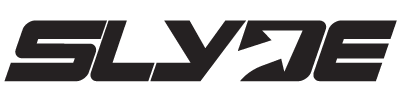












![3 breaks in One Day - Full version : Tips and Tricks To Handboarding Different Types Of Breaks [Video]](http://www.slydehandboards.com/cdn/shop/articles/Slyde-brak_1600x.jpg?v=1708039762)
![Discovering the Thrill of Bodysurfing: Oahu's Top 4 Breaks [Video]](http://www.slydehandboards.com/cdn/shop/articles/Oahu_1600x.jpg?v=1708037758)
![Conquering Beach Breaks: Your Ultimate Guide to Paddling Out and Beyond! [VIDEO]](http://www.slydehandboards.com/cdn/shop/articles/bEACH-BREAK_1600x.jpg?v=1708038991)